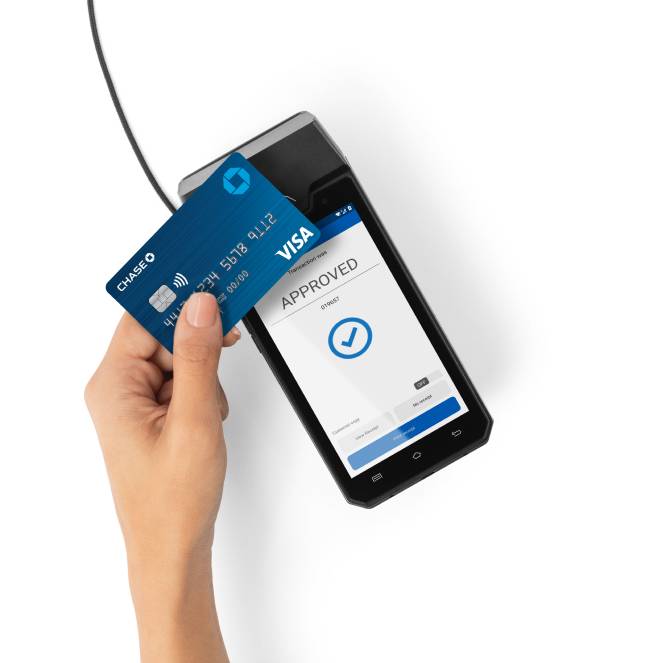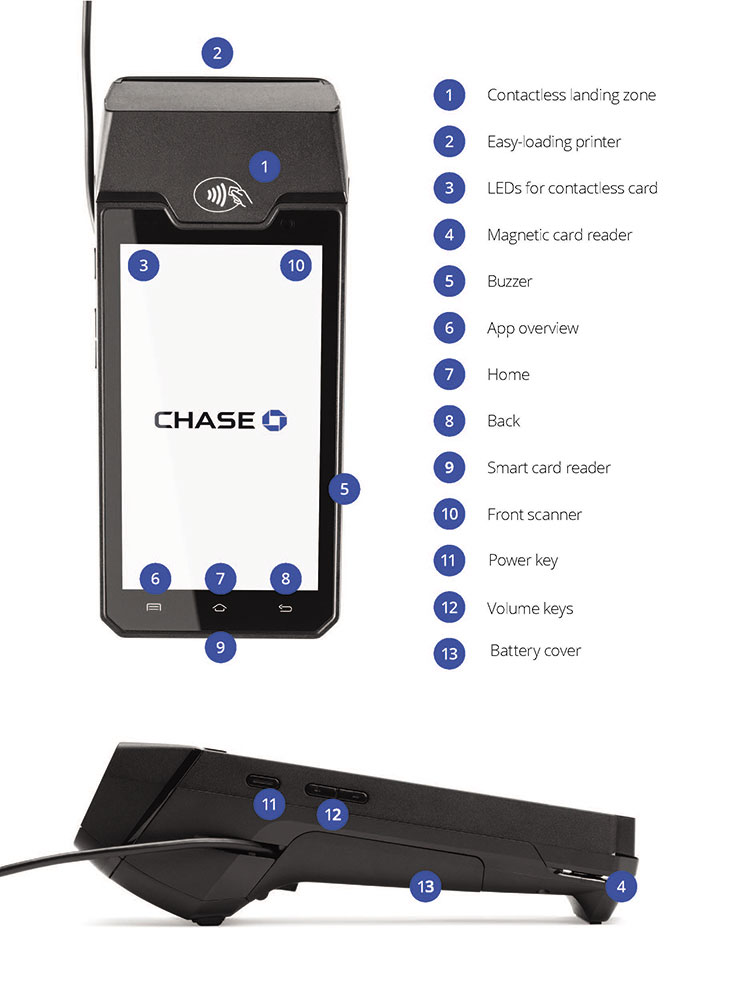What is the Chase Countertop Terminal?
It is a modern, wired terminal designed to process credit and debit card transactions from your countertop with confidence.
Navigating your Chase Countertop Terminal
Check out the helpful diagram below to get familiar with your Chase Countertop Terminal.
Chase Countertop Terminal FAQ
Explore frequently asked questions to learn how to get the most out of your Chase Countertop Terminal.
Please connect with our Sales team.
- Open the back cover by releasing the latch
- Take the Magic Box with attached cable and insert the USB type-C connector into the corresponding slot
- Secure the cable by sliding it into the notch and place the cover back on
Here’s a visual reference:

1. Open back cover

2. Insert USB-C
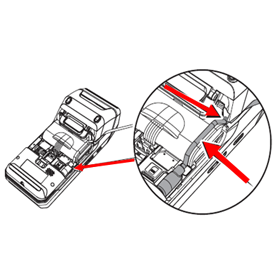
3. Secure cable
- Connect the charging cable to the charging block and connect the other end to the Magic Box
- Take the USB-type a connector, insert it into the charging block and insert the USB-C end into the Magic Box power port
- Connect the Ethernet cable to the Magic Box

Connecting charging block and cable
To power on:
Press and hold the power key for about 1 second until the Chase screen appears
To power off:
Press and hold the power key for more than 2 seconds until the menu appears, then choose Power off
- Turn the device over and lift the latch located at the top of the terminal, pulling it to the rear of the terminal
- Pull the paper up to the top of the terminal while holding the paper and close the cover
- Make sure to press both upper corners of the paper flap to ensure it snaps into place
Here’s a visual reference:
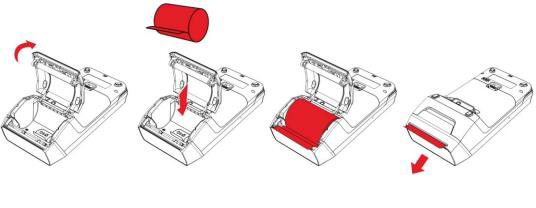
The Chase Countertop Terminal can accept tap, chip & PIN, swipe, manual key entry or digital wallets such as Google Pay™ and Apple Pay®.
Chase Assist is the on-device support application for guides, troubleshooting help and additional error codes that may appear on your terminal. You can access this application for 24/7 assistance.