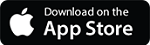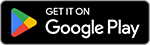Chase Mobile Checkout-PLUS® support
Find the help you need to get started from setting up your account and device to processing payments, as well as viewing reports and more.
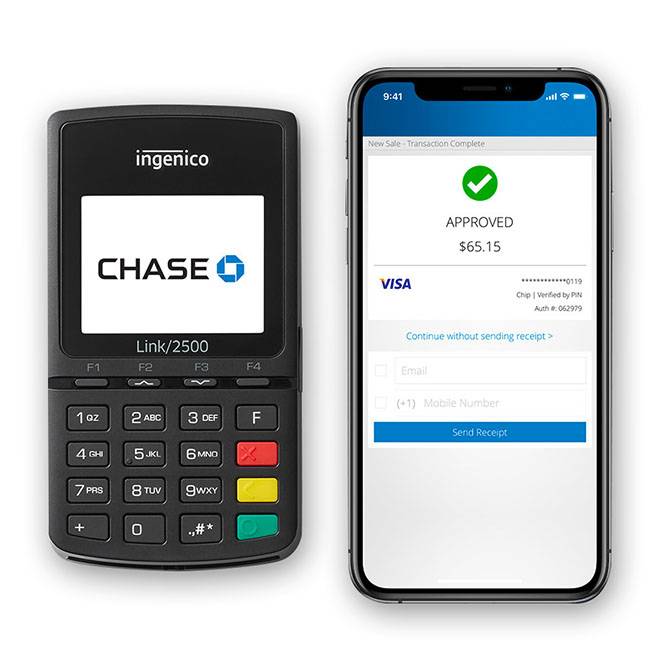
What is Chase Mobile Checkout-PLUS?
Chase Mobile Checkout-PLUS is a mobile point-of-sale solution that allows business owners to process credit and debit card transactions on your mobile device.
App features
See what you can do with the Chase Mobile Checkout-PLUS app
- Accept card payments
- Use Tap to Pay on iPhone
- Pair with a card reader
- Send digital receipts
- Build a product catalogue
- Monitor inventory and transactions
- Manage taxes
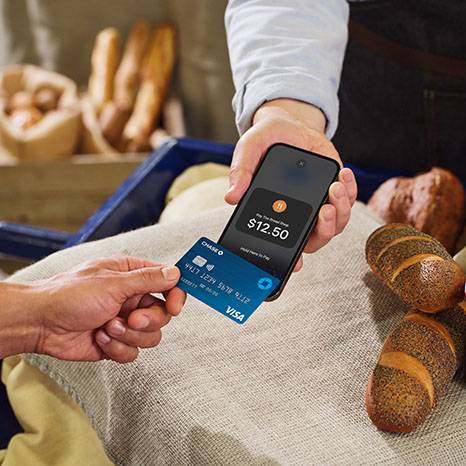
Where can I download the Chase Mobile Checkout-PLUS app?
The Chase Mobile Checkout-PLUS app is available for download on both the App Store® and Google Play™ store.
Note: “Chase Mobile Checkout” is the U.S. version of the app and will not function in Canada.
How do I activate my Chase Mobile Checkout-PLUS account?
Once your account has been created, you will receive a welcome email containing a link to validate your email address. You will also be sent a separate email with a temporary password which you will need when setting up your own credentials.
- Follow the link from the first email to validate your email address
- The link will open up your browser and load a screen displaying Email Authentication in Progress
- Once email authentication is complete, you will be prompted to enter a temporary user password which will be sent to the same email address
- Use the Temporary Password to log in and set up your own password
- You will need to accept the Terms of Service and choose Next
- You will be asked to choose your preferred Multi-Factor Authentication
- This additional layer of security will ask you to enter a verification code by SMS (text message) or using an authentication app such as Google Authenticator or Microsoft Authenticator
- Follow the steps and choose Submit
- You will see a confirmation displaying Account Setup Complete; choose OK and you are now ready to log in
Chase Mobile Checkout-PLUS FAQ
Explore the frequently asked questions below to get set up and troubleshoot any issues.
Ensure you card reader is charged for at least 15 minutes before continuing or keep it plugged in.
For iOS users:
- Turn on the card reader by pressing the green key on the bottom right
- You will see a white home screen with the following blue text: TCPX30.42 T574-XXXXX-XXXX BT-IP ?M731XXXXPEXXXXXX
- Once this appears, press the F key (above the red key) within three seconds
- If you miss the timing, you will need to restart the card reader
- Press the F3 key to go to Wireless App and press the green key
- Choose the language as desired
- Press the F3 key to go to Bluetooth and press the green key
- Press the F3 key to go to Phone Pairing and press the green key
- The card reader will go in pairing mode
- Go to your iOS device settings and ensure Bluetooth is turned on
- Choose LINK_2500
- Press the green key on the card reader to confirm pairing
- Your card reader will now show on your device list and stay connected
- You will see Pairing Successful on the card reader
- Press the red key to exit the Bluetooth pairing menu
For Android users:
- Turn on the card reader by pressing the green key on the bottom right
- You will see a white home screen with the following blue text: TCPX30.42 T574-XXXXX-XXXX BT-IP ?M731XXXXPEXXXXXX
- Once this appears, press the F key (above the red key) within three seconds
- If you miss the timing, you will need to restart the card reader
- Press the F3 key to go to Wireless App and press the green key
- Choose the language as desired
- Press the F3 key to go to Bluetooth and press the green key
- Press the F3 key to go to Phone Pairing and press the green key
- The card reader will go in pairing mode
- Go to your Android device settings and ensure Bluetooth is turned on
- Choose LINK_2500
- Press the green key when the PIN number is displayed on the device and card reader
- Pair with your Android device when the card reader shows Pairing In Progress
- Your card reader will now show on your device list and stay connected
- You will see Pairing Successful on the card reader
- Press the red key to exit the Bluetooth pairing menu
Once you have paired your card reader, you will need to launch and log in to your Chase Mobile Checkout-PLUS app using your email address and password. The app may detect your card reader automatically. If not, follow the instructions below:
- Choose the three lines/hamburger menu to view the card reader status
- Choose Connect a card reader
- Choose Start/Next until you reach the last page and choose Scan for Card Reader
- Choose Start if the card reader does not begin to activate on its own
- You will see a confirmation screen once the process is completed
- Note: This may take a few minutes
Chase Mobile Checkout-PLUS offers the capacity to process payments directly on an Apple iPhone through Tap to Pay. You can learn more and get support here. This functionality is currently not available on Android.