Get started
Ready to process payments with confidence? We have the support you need to get your business on track.
I’ve received my terminal. Now what?
Start taking payments in three easy steps. Before you begin, make sure you have your deposit account number and Merchant ID ready. Your Merchant ID is not your company ID. You can find it in your welcome email.
1
Set up your password
You’ll need to get a dynamic password to set up your manager password and use your device. Call our automated phone system (IVR) at 1-800-265-5158 from the phone number we have on file for you, enter your Merchant ID and choose Option 3.
2
Connect your device
Depending on your device’s connectivity, you’ll need to do some setup on your end to get your terminal up and running.
3
Process a transaction
Now you’re ready to take your first payment. Follow the instructions outlined for your terminal to complete a sale.
What if I’m using my smartphone to take payments?
If you’re using your own mobile device to accept payments, you can get help below:
What if I process payments online?
If you’re using a payment gateway or virtual terminal, you can learn more here.
What are the different types of passwords?
For your security, there are different types of passwords for your device. Here’s a chart to help you identify which password you need:
| Password | Functions |
|---|---|
| Dynamic password (call to obtain) |
|
| Android device password (350000 for each terminal) |
|
| Manager password (created by you) |
|
| Clerk password (created by you) |
|
Where do I go for setup instructions and help?
Choose your device below to see all related support topics:

Wireless Terminal (DX8000)

Countertop Terminal (DX4000)

Desk/5000

Move/5000
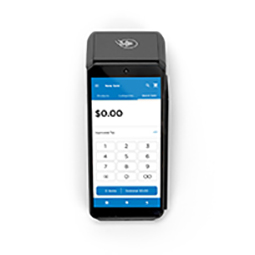
POS Terminal