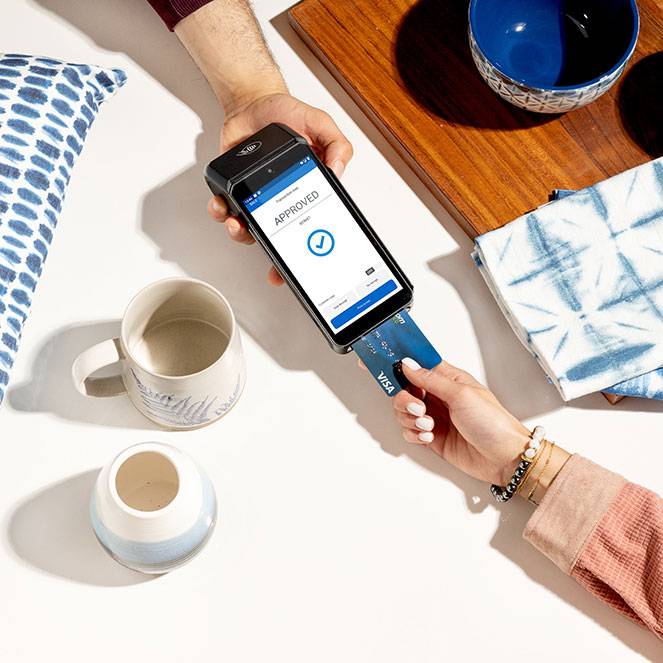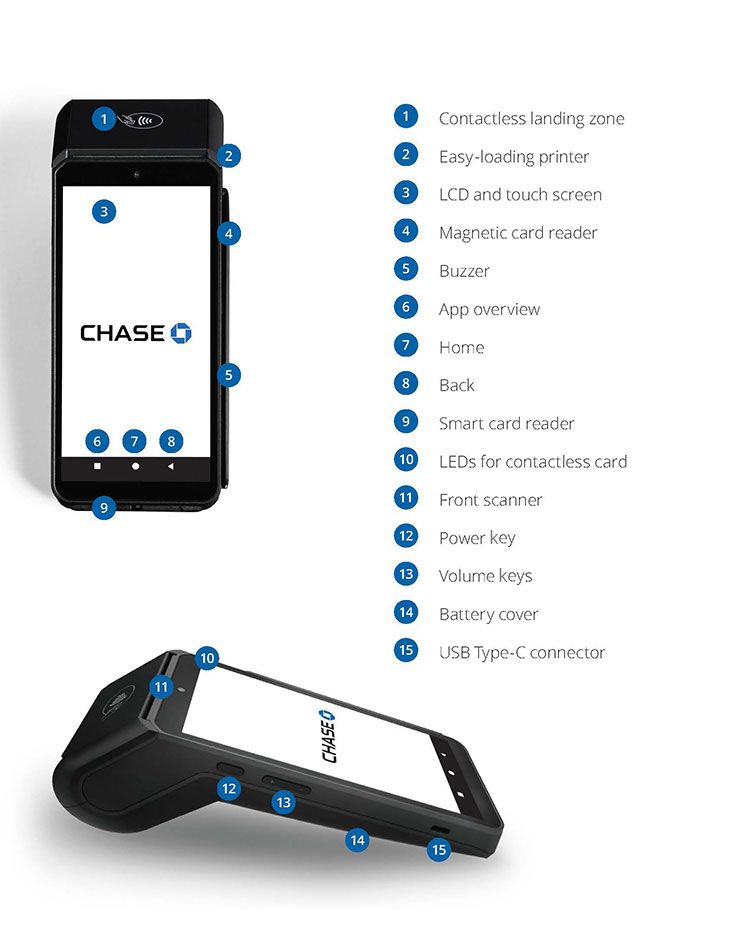Meet your Chase Wireless Terminal
The Chase Wireless Terminal is built for speed, security and simplicity, helping you process transactions with ease. Accept payments via chip, tap, swipe or manual entry, and stay connected with Wi-Fi or cellular networks (4G), so you are always ready to serve your customers anytime and anywhere.
This guide walks you through setup, transactions, refunds and key features to help you get the most out of your terminal. Let’s get started!
Using an Apex device? If you see “Apex” in the left top corner of your screen, head to the Apex section for steps specific to your device.
Navigating your Chase Wireless Terminal
Chase Wireless Terminal FAQ
Explore the frequently asked questions below to get set up and troubleshoot any issues on your Chase Wireless Terminal.
Please connect with our Sales team.
The Chase Wireless Terminal supports multiple payment methods, including:
- Contactless payments (like Apple Pay® or Google Pay™)
- Chip and PIN transactions
- Traditional magstripe card payments
To turn on:
- Press and hold the power key on the left-hand side for about 1 second
- Wait for the Chase logo to appear on the screen
- Your terminal is now powered on
To turn off:
- Press and hold the power key on the left side for more than 2 seconds
- A shutdown screen appears
- Press Power off to confirm
Let's get your Wi-Fi set up. Follow these steps:
- Tap the three lines/hamburger menu in the top-left corner to open the MENU
- Swipe up and tap the Exit tab at the bottom to return to the Home screen
- You should be seeing a screen with a date. Swipe to the left
- On the Home screen, tap the Settings gear icon
- Enter password: 350000 and press OK
- Choose Network & Internet
- Choose Wi-Fi to enable Wi-Fi support. Make sure Wi-Fi is turned on by tapping the toggle button in the top-right corner
- Pick your preferred network from the Use Wi-Fi list
- Enter your Wi-Fi password and tap Connect. If you'd like to see the password as you type it, simply check the box next to Show password
- Once you see the Connected status, you’re all set!
Go here to watch a video tutorial.
- Turn the device over and lift the latch located at the top of the terminal, pulling it to the rear of the terminal
- Pull the paper up to the top of the terminal while holding the paper and close the cover
- Make sure to press both upper corners of the paper flap to ensure it snaps into place
Here’s a visual reference:
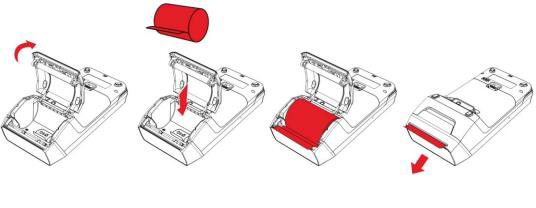
- Tap the three lines in the top-left corner of the main menu to open the MENU
- Choose UI Language
- Pick your preferred language and hit Confirm to save your changes
Click here to watch a video tutorial
Make sure your device is always set to the correct date and time:
- Tap the three lines in the top-left corner of the main menu
- Swipe up and press Exit to return to the Home Screen
- You will see a screen with the date displayed, Swipe left to view all the applications
- Tap the Settings gear icon
- Enter 350000 and press OK
- Swipe up and choose System
- Choose Date & Time
- Choose Date, then adjust it using the calendar and press OK
- Choose Time, then set the hour and minutes using the digital clock and press OK
Go here to watch a video tutorial.
The power save timer helps conserve battery life by putting the terminal into a low-energy state after a set period of inactivity. This is especially useful for extending battery life during long periods of no use. Follow these steps:
- From the main menu, tap the three lines in the top left corner to open the MENU
- In the menu, swipe up and tap Settings
- Enter your Username and Password, then tap Confirm
- Tap the System tab
- Swipe up and find Power save timeout
- Adjust the timeout and enter the value in seconds (e.g, 180 seconds for 3 minutes) and tap Confirm
Click here to watch a video tutorial
Easily customize your display settings by following these steps:
Adjust Brightness:
- Tap the three lines in the top-left corner of the main menu to open the MENU
- Swipe up and tap Exit to return to the home screen
- Tap the Settings gear icon
- Enter 350000 and press OK
- Tap Display
- Tap Brightness level and adjust it by swiping left or right
Enable Dark Mode:
- In the main menu, tap the three lines in the top-left corner to open the MENU
- Under the MENU tab, find Dark Mode and toggle it ON or OFF based on your preference
Click here to watch a video tutorial
Chase Assist is the on-device support application for guides, troubleshooting help and additional error codes that may appear on your terminal. You can access this application for 24/7 assistance.